How to change font on Facebook status?
1: – Go to any Facebook font changer on your PC or MAC computer.
2: – Type the text that you want to post on Facebook into the box on the left. As you type your text, it will appear in a variety of text styles in the box on the right.
3: – Scroll through the list of different fonts in the box until you find the one that you want to use for your Facebook post. Then, click and drag your mouse over the text to highlight it.
4: – If you’re using a window PC, just right-click on the text and then click “Copy” to copy the text or use the “ctrl + C” from the keyboard. But if you are using a MAC book, right-click or hold “command + “C.”
5: – Go back to Facebook and paste your new and stylish text with different font into your post or message box. On a PC, right-click then click “Paste” or use the “ctrl + V” from the keyboard. But if you are using a Mac book, right-click or press “command” + “V” on your keyboard.
How to change font color on Facebook status?
Facebook keeps all profile pages as constant as possible to portray a clean, professional appearance. Users cannot edit the default text settings to change font color or style. But if you want to attract more attention, using a simple coding trick, you can post your updates in different colors. Copy these codes for colorful text in Facebook. Here are different codes for different colors.
<+fg=b000ffff>Aqua
<+fg=b0000000>Black <+fg=b00000ff>Blue
<+fg=b0a52a2a>Brown
<+fg=b0d2691e>Chocolate
<+fg=b00b22222>Fire Brick
<+fg=b0ffd700>Gold
<+fg=b0808080>Gray
<+fg=b0008000>Green
<+fg=b04b0082>Indigo
<+fg=b0f0e68c>Khaki
<+fg=b07cfc00>Lawn Green
<+fg=b000ff00>Lime
<+fg=b0ff00ff>Magenta
<+fg=b0191970>Midnight Blue
<+fg=b0000080>Navy
<+fg=b0808000>Olive
<+fg=b0ffa500>Orange
<+fg=b0da70d6>Orchid
<+fg=b0cd853f>Peru
<+fg=b0ffc0cb>Pink
<+fg=b0800080>Purple
<+fg=b0ff0000>Red
<+fg=b02f8b57>Sea Green
<+fg=b0a0522d>Sienna
<+fg=b0c0c0c0>Silver
<+fg=b000ff7f>Spring Green
<+fg=b04682b4>Steel Blue
<+fg=b0d2b48c>Tan
<+fg=b0008080>Teal
<+fg=b0ff6347>Tomato
<+fg=b040e0d0>Torquoise
<+fg=b0ee82ee>Violet
<+fg=b0f5deb3>Wheat
<+fg=b0ffffff>White
<+fg=b0ffff00>Yellow
<+fg=b09acd32>Yellow Green
Note = Remove + sign before posting Copy these codes for colorful text on Facebook.
Example, for red text copy
“<fg=b0ff0000>TEXT”
remove ‘TEXT’ and write your own data.
Example:
CODE
<fg=b0ff0000>realcoder.TK
RESULT:
Realcoder.TK
How to change font color on Facebook comments?
You can use these codes to change the color of your comments in comments box.
How to change font on Facebook post (on Android)?
You can change the font of your Facebook post on Mobile app by Using Namefunk. Here’s the procedure through which you can change the Facebook font style on Android.
Step 1: Head over to the website.
Step 2: You can find 5 text boxes there with the different font styles.
Step 3: Type your text in the text box of your choice. Now, simply copy and paste the generated text as your Facebook status.
How to change font size on Facebook?
Reading small prints is an everyday dilemma for some people but when it comes to Facebook, it is totally a different story, because placing your eyes on the computer for a long time is much worse than forcing yourself to read small letters from books. Mostly people want to know how to change the font size on Facebook. You will be glad to know that you can enlarge text on Facebook.
1:- Sign in your Facebook account on the computer.
2:- Enlarge text on Facebook.– To enlarge the text of your Facebook page, simply press and hold the Control (CTRL) key on your keyboard, and press the positive (+) icon to zoom in. Keep pressing the + icon until you reach the desired text size.
If you’re using a Mac book, simply press and hold the Command (⌘) key on your keyboard, and press the positive (+) icon to zoom in. Keep pressing the + icon until you reach the desired text size.
3:- Reduce the text size. If you’d like to reduce the size of the text simply press and hold the Control (CTRL) key on your keyboard, and press the negative “-” icon to zoom out. Keep pressing the – icon until you reach the desired text size.
- For Mac computers, simply press and hold the Command (⌘) key on your keyboard and press the negative “-” icon to zoom in. Keep pressing the – icon until you reach the desired text size.
If you are thinking about how to change the font size on Facebook post, then follow the above mention procedure to change the font on Facebook post.
Now the question is how to change the Facebook font size on Facebook app.
If you’re using the Facebook App device, you can use your device’s built-in accessibility features to make Facebook font larger.
Adjust Text Size
- Go to your device’s settings.
- Enter your display settings to change your font size.
- Close and restart the Facebook app to see the changes.
Zoom In
To zoom in and out the Facebook font for your Android, use the magnify feature.
- Go to your phone’s accessibility settings for vision.
- Tap Magnification Gestures.
- Tap to turn on magnification gestures.
Some of you thinking, how to change font size on Facebook for android, you can follow the same procedure to change the font size on Facebook for android.
How to change font size on Facebook page
1. Log in to Facebook with your username and password.
2. Press and hold “Ctrl” key.
3. Press Ctrl and “=” or “+” key to increase the font size. Press the “+” key until the font is enlarged as per your requirement.
How to change Facebook font style on android
You can change the font on Facebook font style on android by Using Symbols – n – Emoticons
Step 1: Head over to the symbols n emoticon website.
Step 2: You will see 19 text styles there.
Step 3: Type your text in the text box and hit convert.
Step 4: Your text will be converted into the available 19 styles.
Step 5: Now, copy and paste the generated text as your Facebook post.
How to change the font on Facebook by Using Upsidedown text?
Step 1: Head over to Upsidedowntext’s website.
Step 2: You will find only two font styles there.
You can choose one font style between them.
- Backward Effect (Reverse text)
- Upside Down Effect (Flips text).
Step 3: Type in your text in the text box and it will convert in the same style you selected first for your text.
Step 4: Now simply Copy and paste the generated text as your Facebook status or post.
We can also change the font’s size on Facebook when we are using an iPhone.
How to change font size on Facebook on iPhone?
You can change the size of your font on Facebook, and other apps that support Dynamic Type.
Change the font size
- Go to Settings > Display & Brightness, then select Text Size.
- Drag the slider to choose the font size you want.
- Tap Larger Text for larger font options.
- Drag the slider to select the font size you want.
Making the text too large might make it hard to tap other options or other functions within Facebook. Go back to your settings and adjust the font size as per your requirement.
How to change font on Facebook post from iPhone?
Facebook for iPhone now supports dynamic Text Size, which means font sizes within the app will reflect what you’ve chosen within your iPhone settings.
There isn’t any way of changing the fonts on your iPhone without jailbreaking. But, some apps allow you to use different fascinating and unique fonts on your iPhone. Any Font is an app that offers you unlimited fonts. This app doesn’t support the system font on your phone; you can add fonts to your iPhone that can be used on other apps like Word, Excel, Pages, Keynotes and other third-party apps. AnyFont costs just $1.99 on iTunes Store. You can directly open App Store and search for “AnyFont” to download it on your device. you can add fonts in this app by following the simple procedure:
1:- Just type “OTC” into your search engine and several websites with free downloads will pop up.
2:- Add the font by using the “Open in.” feature on your devices. You can simply email yourself the “OTC” files as an attachment. You can select “Open in” and then you can pick AnyFont as the destination folder for the font you want to use.
3:- When you download the desired font into AnyFont, it will appear on the fonts list. Just choose the option to install the font, and you will go on a short trip of installing and returning to AnyFont. Just accept and confirm all of the conditions shows on your screen until you return to the app 4:- Close the Facebook app to use the new font on and then restart the app. Then you are up to experience fascinating fonts on your Facebook app.




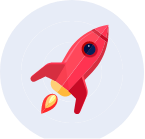
Comments