Are you bored of all the saved fonts? Here is the procedure which can help you to install multiple fonts at once.
Installing, multiple fonts at once is very easy task, we will discuss the procedure below:
How to install multiple fonts at once in windows 10
The way to install multiple fonts on windows is feasible and required a few steps which we mentioned below:
There are two basic approaches:
- Copy-paste approach
- Single-click approach
Approach#1: Copy-paste approach
This is the first approach to install multiple fonts at once in windows 10. Steps involved in this approach are given below:
Step1. Download the fonts in your computer’s download folder. It must be a .zip File.
Step2. Now open the file and select the font categories which you want to install or in another case if you want to install all fonts then press Ctrl+A to select all font classes.
Step3. Now, press the copy button to Ctrl+C by clicking the right button of your mouse.
Step4. Now move to the control panel and open appearance and personalization. Then open font folder and paste the copied font categories.
Step5. Now select install by clicking the right button on your mouse.
Approach #2: Single-click approach
This is the second method to install multiple fonts at once in windows 10 and its step by step guide is given bellow:
Step1. Download the fonts in your computer’s download folder. It must be any .zip File.
Step2. Now open the file and select the font categories which you want to install or in another case if you want to install all fonts then press Ctrl+A to select all font classes.
Step3. Now select install by clicking the right button on your mouse.
Discussion
- If you already installed and forget about that installation, then during new installation windows will show a pop-up message to inform you about that already installed font. Windows will ask about your choice either to overwrite all the fonts or ignore the new ones.
- You are required to restart all the MS applications installed on windows, so the applications will configure the all-new installed fonts. It is better to close all the MS applications before the installation procedure.
- After the restart, if MS applications do not configure the newly installed font, this could be possible due to the file format issue (.otf and .ttf are widely used formats). .otf is the recent format but in case of machine’s old version, you may require a .ttf version font. .ttf and .otf are two file extensions which are utilized to show a font file. A major difference between the two formats is their characteristics. All the recent and modern applications comprise the capability to work with both formats.
- .ttf is the abbreviation of TrueType font. It is the older version. They are much bigger as compared to .otf file format, but it is still more popular and comparatively much easier to create.
- .otf is the abbreviation of Open Type font which is the recent version and a better choice to concider.
Install multiple fonts at once in Mac
If you are a Mac user and want to get multiple fonts in your mac operating system, you can have them by simply following below procedures and it is as simple as for windows.
How to install multiple fonts at once in Mac
Installing multiple fonts at once in mac is described step by step below. Let’s get into the details.
- Download the fonts in your computer’s download folder.it must be any zip. File.
- Open the font book.
Now click on File, a drop-down menu will open, select option ‘new library’. Then go to ‘add fonts. OR you can direct select ‘add fonts’ and go to the folder where you download the fonts.
- Chose the font you want to install.
- On the right corner of the window, there is a search bar that you can use to choose files format if the fonts are located in more than one folder.
- Look at the bottom of the Font Book window. You will find the ‘install font’ option. Click on it.




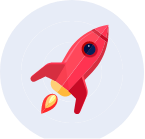
Comments