For Windows Vista or Older Versions:
- Download the zipped font files and unzip it (zipped fonts can’t be installed).
- Go to control panel (from start menu).
- Select ‘Appearance and Personalization’ and then click on ‘Fonts’.
- Click ‘File’ and then select ‘Install New Fonts’ option (Press Alt if you can’t see the file menu).
- From the wizard next, navigate to the location where font files to be installed are located.
- Select the font files from that location and click ‘Install’.
For Windows 7 and above versions:
- It’s very simple; unzip the downloaded zip file of fonts.
- Right click on the file and click install.
Now the question is how to add fonts to pixlr.
The fonts we install on pixlr are the fonts that are automatically downloaded on your computer. Here’s we learn about how to add fonts on pixlr from various websites.
- First of all open up a font website.
- Pick a font
- Now press download. A bar will pop up on the bottom of the screen with the font. It will end with zip folders.
- Click on the little down arrow and press “show in folder”. It will open up your download.
Note: – Create a new folder on the desktop so your download doesn’t get cluttered.
- Now open control panel on your computer
- Split the screen to show the folder with fonts and the control panel, as shown below
- Right-click on the zip file and press extracts all
- A new window will pop up. Make sure that “show extracted files when complete” is checked as shown below, then press extract.
- You will find a file that says “True type font file” or “open font” under the type column. They both will work.
- Drag the file into the control panel; you will see a pop up under your pointer saying “copy”. Release your mouse pointer to drop the file. Then a pop up will be appeared saying “it is installing”.
Note: – you can also double click on the font file to install the font.
- Now close all your tabs on the search engine otherwise the font will not show up.
- Now open up pixlr editor, create a text box and type something, then scroll through the fonts until you find the one you have just download.
Now enjoy different fonts and make your text more creative.




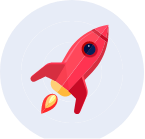
Comments
Awesome Blog